- Installing JMRI
- Getting Started
- Using DecoderPro®
- DecoderPro® Programming Modes
- The Basic Programmer
- The Comprehensive Programmer
- The Advanced Programmer
-
- Starting Advanced Programmer
- Function Labels Pane
- Roster Media
- Expanded Basic Pane
- Motor Control Pane
- Speed Control Pane
- Speed Table Pane
- Function Mapping Pane
- Lights Pane
- Consisting Pane
- Advanced Features Pane
- Analog Controls Pane
- Sound Pane
- Sound Levels Pane
- Global CV Pane
- Manufacturer-Specific Pane
- Printing the Decoder Data
- DecoderPro® Main Window
- JMRI® Operations Program
- Creating a Decoder Definition
- Error Messages
Using JMRI® to Operate Trains
Operations Locomotive Window
The Locomotives window allows you to edit your engine roster. You can enter an engine's number, road, model, type, and length. You can optionally add the engine's build date and owner. If you want a group of engines to be assigned as a unit, you can create a "consist". The engine type is used by the program to determine where engines are picked up and or stored at the various locations on your layout. Some of default engine types are electric, diesel, gas turbine, and steam.
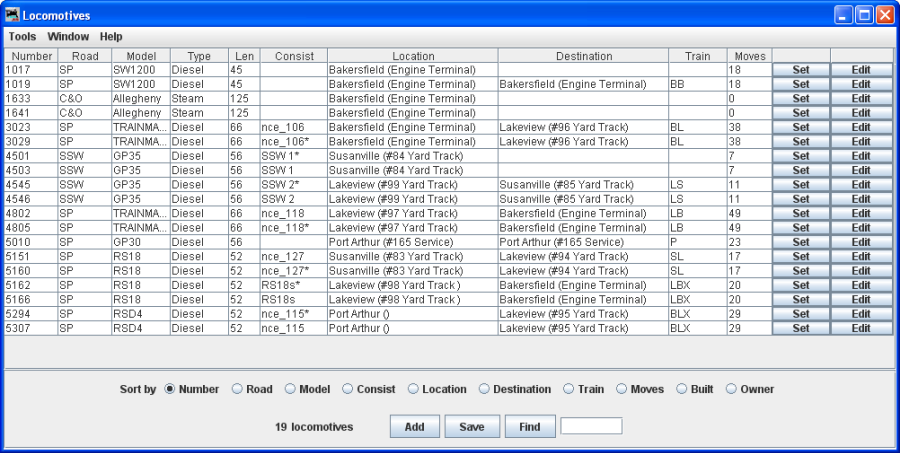
Menu Bar
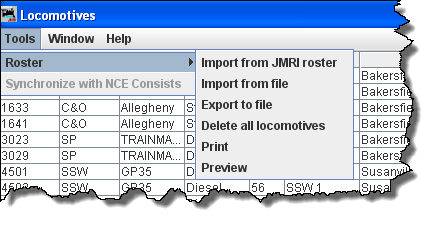
Tools
-
Roster

- Import from JMRI roster
- Import from file
- Export to file
Displays the Export complete dialog. The file is exported automatically as a .csv file.

- Delete all locomotives -- Opens the Delete all
locomotives? OK will delete all locomotives in the Operations Roster , cancel
will abort the deletion.
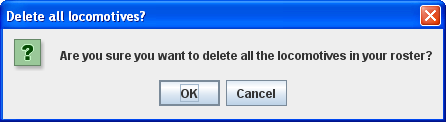
- Print -- Opens your computers Print window and will print your locomotive roster.
- Preview -- Opens your computers Print Preview window and shows the preview of your locomotive roster.
Window -- same as other JMRI® menus.
Help -- same as other JMRI® menus.
Body of window
Sort by -- select the radio button for the attribute you wish to sort by.
when selected opens the Add Locomotive window.
Saves the locomotive roster to disk.
Locate a locomotive in your roster, when you type the road number into the text box.