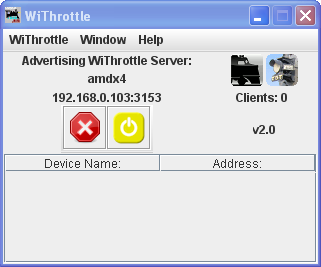- Installing JMRI
- Getting Started
- Using DecoderPro®
- DecoderPro® Programming Modes
- The Basic Programmer
- The Comprehensive Programmer
- The Advanced Programmer
-
- Starting Advanced Programmer
- Function Labels Pane
- Roster Media
- Expanded Basic Pane
- Motor Control Pane
- Speed Control Pane
- Speed Table Pane
- Function Mapping Pane
- Lights Pane
- Consisting Pane
- Advanced Features Pane
- Analog Controls Pane
- Sound Pane
- Sound Levels Pane
- Global CV Pane
- Manufacturer-Specific Pane
- Printing the Decoder Data
- DecoderPro® Main Window
- JMRI® Operations Program
- Creating a Decoder Definition
- Error Messages
DecoderPro® Main Window
Debug Menu
Opens the Memory Usage Monitor tool lets you see how much memory JMRI is using in your computer.
![]()
Import Decoder File
Opens your operating systems Open dialog to locate a decoder definition file to install in DecoderPro.
Import Decoder URL
Opens an Input prompt in which you type a URL of a file to download and install a decoder definition file in DecoderPro.
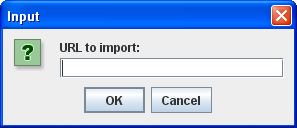
Recreate Decoder Index
After adding a decoder definition, updates the decoder index that is used by the Programmers in DecoderPro.
Recreate Roster Index
After importing a new roster file, updates the roster index used by DecoderPro.
![]()
Opens the operating systems Open dialog, and checks the syntax of the selected XML file and either displays an information box with OK or the line number of the error message. Used when you create your own decoder definition.
Validate XML File
Opens the operating systems Open dialog, and Validates the selected XML file against the DTD for that file and either displays an information box with OK or an error message. Used when you create your own decoder definition or modify any XML file used in DecoderPro.
Check Decoder Names
Opens the Open dialog from which you may select a decoder definition file that will be checked for standard names and lists the items contained in the file that do not have standard names. These are not errors, but they will not show up in the Comprehensive Programmer. To display they must be put in a pane in the decoder definition. Used when you create a decoder definition.
Check Programmer Names
Opens the Open dialog from which you may select a programmer definition file that will be checked for standard programmer names and lists the items contained in the file that do not have standard names. This feature is used when developing your custom programmers.
![]()
Load Logixs Disabled
Will disable/enable Logixs when loaded by the Panels menu.
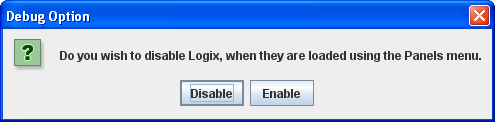
Opens the Make Log Entry prompt to allow you manually enter an entry in the log file.

Message: Type your message and then click the to add the message to the log file.
Display Message Log
Displays window with Log messages displayed.
Display Log Categories
Displays the Display Log Categories window which displays a list of all
the jmri log message categories.
![]()
Virtual Sound Decoder
Opens the VSDecoder engine name (L) dialog box to set up sounds.
![]()
-
PRICOM Packet Tester

- Connect—Opens the Pocket Connection Tester dialog.
- PRICOM Flash Update
Opens the PRICOM Flash Updater window to facilitate updating the firmware.
![]()
USB Input Control
The USB Assignments window lets you connect JMRI sensors and memories to USB input devices on your computer. For example, you could have a JMRI sensor go ACTIVE when you type a key or press a joystick button. You can then use Routes and Logix to use that USB input to control your layout.
USB Device Viewer
Allows user to view USB devices in use.
![]()
Rail Driver Throttle
Opens a Throttle window that is designed to work with Rail Driver.
![]()
Start Mini Web Server
Starts a Web Server on your computer. You can access the Index.shtml page using the URL displayed in the dialog.
The JMRI mini web server is meant to be a quick and easy way for model railroaders, not Masters of the Web, to get a web connection to JMRI up and running.

![]()
Start Wi Throttle
Opens the WiThrottle window which controls the connection between Wi Throttle and iPhone, or iPad Touch and JMRI
Additional information on creating a Wi Throttle.
Memory Usage Monitor Tool
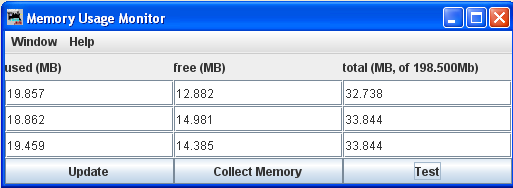
There are three columns in the display at the top of the panel:
- used (MB) - the amount of memory currently in use.
- free (MB) - the amount of memory currently allocated to JMRI, but not in use, free for later use.
- total (MB, of 198.500 Mb) - the total memory available to JMRI.
The buttons located at the bottom each column:
- - puts a new series of values in the bottom row of the memory display and moves the old values up one row.
- - reduces the amount of used memory to the minimum possible by asking Java to run a garbage collection.
- - Runs a test of the memory allocation and collection process ( not used by regular users)