- Installing JMRI
- Getting Started
- Using DecoderPro®
- DecoderPro® Programming Modes
- The Basic Programmer
- The Comprehensive Programmer
- The Advanced Programmer
-
- Starting Advanced Programmer
- Function Labels Pane
- Roster Media
- Expanded Basic Pane
- Motor Control Pane
- Speed Control Pane
- Speed Table Pane
- Function Mapping Pane
- Lights Pane
- Consisting Pane
- Advanced Features Pane
- Analog Controls Pane
- Sound Pane
- Sound Levels Pane
- Global CV Pane
- Manufacturer-Specific Pane
- Printing the Decoder Data
- DecoderPro® Main Window
- JMRI® Operations Program
- Creating a Decoder Definition
- Error Messages
DecoderPro® Main Window
Main Window Overview
When you start DecoderPro, the DecoderPro window is displayed. All of the JMRI functions can be accessed via the menu bar on the DecoderPro® window, additional menus are added when functions are selected, example below with added operations menu(selected on operations setup window), which is also in the tools menu.
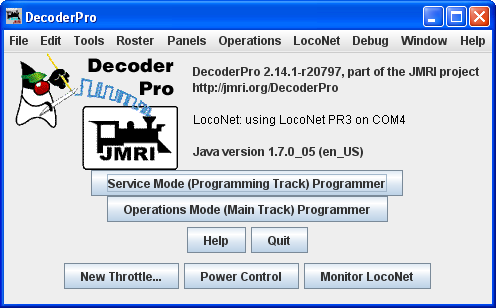
After initial setup of preferences, you may have added buttons at the bottom of the screen to open various tools that you may want to use. These buttons will vary to match your preferences, I have setup buttons for New Throttle, Power Control and Monitor Loconet.
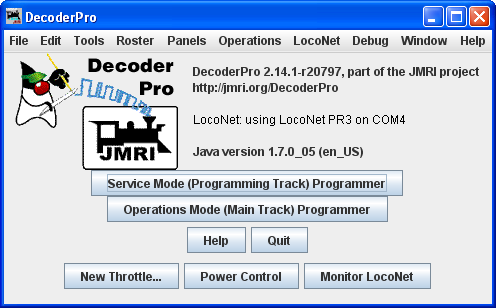
Contains the menus that allows you to access all the features and tools in JMRI
DecoderPro® icon and DecoderPro version information is displayed. The version of Java installed and in use is also shown
Provides access to the decoder
programming capability in Service Mode
Programmer
Provides access to the Operations Mode Programmer.
Opens the Help
Window
Exits the program, with
confirmation dialog.
The buttons shown at the bottom of the window are not JMRI defaults, but instead are setup in your preference to open each time you start DecoderPro®. The following are samples that could be set in your preferences. (Shown are for a Digitrax LocoNet system)
Opens a throttle window which provides a tool to control your trains, you may open more than one throttle and position on the computer screen
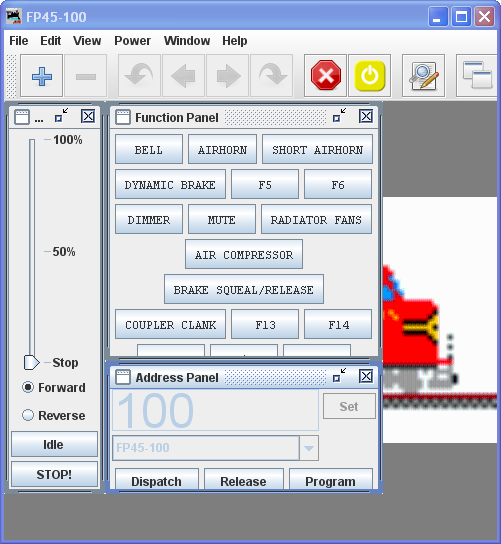
Opens the Monitor LocoNet window that allows you to monitor the commands and responses on the LocoNet.
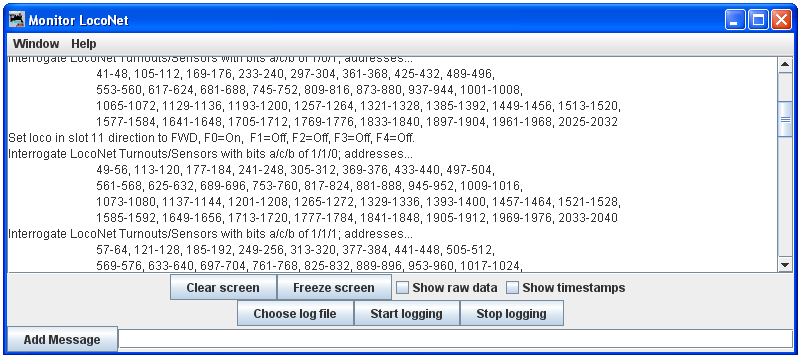
Opens Power Control window, which allows you to turn track power on or off during operations.
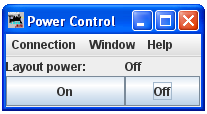
These are just samples of the possible buttons that may be added at startup.