- Common Tools:
- Blocks:
- Routing and Control:
- Other:
- System-specific...
- Web server tools...
- Anyma DMX
- Arduinos
- Atlas Commander
- Bachrus
- BiDiB
- CAN Bus Networks
- CBUS®
- C/MRI
- CTI Electronics (Acela)
- CVP EasyDCC
- Dcc4Pc
- DCC-EX EX-CommandStation
- DCC++
- DCC Specialities
- Digi XBee
- Digikeijs (Digirails)
- Digitrax
- DMX 512 (Powerline)
- ESU ECoS
- Fleischmann
- Hornby
- Insteon (Powerline)
- LCC
- Lenz
- Lionel TMCC
- LocoNet
- Maple Systems
- Märklin CS2
- MERG
- Modbus
- MQTT
- MRC
- NAC Services RPS
- NCE
- Oak Tree Systems
- OpenDCC
- OpenLCB
- Pi Engineering RailDriver
- Powerline
- Protrak Grapevine
- QSI Quantum Programmer
- Raspberry Pi
- RFID Readers
- Roco
- SPROG DCC
- SPROG DCC Generation 5
- SRCP server
- TAMS Master Control
- TracTronics SECSI
- Uhlenbrock Intellibox
- Viessmann Commander
- Wangrow System One
- WiFi Throttles
- X10 (Powerline)
- XPressNet
- Zimo MX-1
- ZTC Controls
JMRI: LccPro

Since JMRI 5.11.1 Note that LccPro is a work in progress. Feedback welcome! Help us improve this by telling us what would make it more useful to you.
LccPro is a JMRI application that focuses on configuring your LCC network.
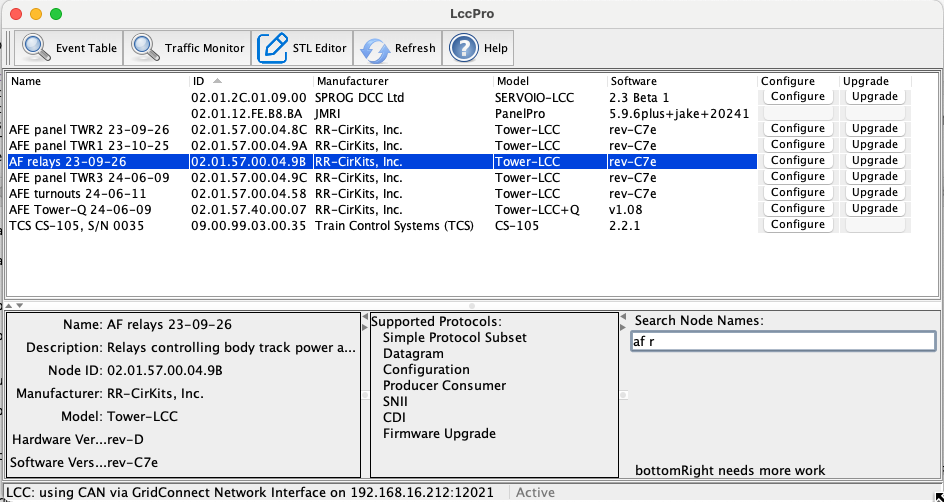
The main LccPro window is a table showing all the LCC nodes on your network. Each row shows information about a single LCC node. If the node supports it, there are "Configure" and "Upgrade" buttons that will open functional windows for configuring the node and upgrading its firmware respectively.
When you select a row, more information about that node is shown on the lower left. The node's list of supported LCC protocols is shown in the bottom-center panel. You can resize those bottom panels using the slider bars between them, and open or close them using the small disclosure triangles on the slider bars.
In the bottom right is a search field. Start typing there and LccPro will select the first row in the table with a matching name. As you continue typing, this will narrow down to finally matching just the right entry. The search ignores the lower vs upper case.
Since JMRI 5.11.2 Below that is a selection box that will let you display "(All)" nodes or just ones that you've entered into a specific "Node Group". To add or remove nodes from a group, use the popup menu (right-click or ctrl-click) on the node's row in the main table. You can also use the node groups you've defined here to specify what should be visible in the Event Table.
Across the top is a tear-off set of buttons that will open other LCC tools, including
- The Event Table
- The LCC Traffic Monitor
- The STL Editor
At the bottom of the window is a status bar containing the name of the currently configured connection, and an indicator of whether that LCC connection is currently active with traffic or not.
Because LccPro is a work in progress, the lower right region is not populated yet. Suggestions about what to put there would be appreciated!