- Setup
- JMRI Setup and Installation
- JMRI environments...
- Applications
- By the community of JMRI.org:
- Tools
- JMRI tools for working with your layout:
- Common Tools:
- Blocks:
- Routing and Control:
- Other:
- System-specific...
- Web server tools...
- Layout Automation
- Use JMRI to automate parts of your layout and operations:
- Supported Hardware
- Devices, command stations, networks, and protocols:
- Anyma DMX
- Arduinos
- Atlas Commander
- Bachrus
- BiDiB
- CAN Bus Networks
- CBUS®
- C/MRI
- CTI Electronics (Acela)
- CVP EasyDCC
- Dcc4Pc
- DCC-EX EX-CommandStation
- DCC++
- DCC Specialities
- Digi XBee
- Digikeijs / YAMORC
- Digitrax
- DMX 512 (Powerline)
- ESU ECoS
- Fleischmann
- Hornby
- Insteon (Powerline)
- LCC
- Lenz
- Lionel TMCC
- LocoNet
- Maple Systems
- Märklin CS2
- MERG
- Modbus
- MQTT
- MRC
- NAC Services RPS
- NCE
- Oak Tree Systems
- OpenDCC
- OpenLCB
- Pi Engineering RailDriver
- Powerline
- Protrak Grapevine
- QSI Quantum Programmer
- Raspberry Pi
- RFID Readers
- Roco
- SPROG DCC
- SPROG DCC Generation 5
- SRCP server
- TAMS Master Control
- TracTronics SECSI
- Uhlenbrock Intellibox
- Viessmann Commander
- Wangrow System One
- WiFi Throttles
- X10 (Powerline)
- XPressNet
- Zimo MX-1
- ZTC Controls
JMRI Setup: Sharing Files with GitHub
GitHub is a free service that lets you share files between multiple computers across a network by storing a common copy in a Git repository. After you've signed up with GitHub and configured your local machine(s), you can configure JMRI to use it to share Rosters, layout configuration files and other information between multiple computers.
Note: If you're not familiar with Git and GitHub, you might be better off using Dropbox to share files between computers. Git and GitHub are a full-featured software version control system, which makes them more complex than the almost-automatic nature of Dropbox. Git and Github will let you control when changes are stored, have multiple versions on branches, and in general manage your JMRI configurations very closely; but if you just want share files, Dropbox may be easier.
Using Git has some advantages:
- In normal use, Git will keep the entire history of your files locally so that you can always back up to an earlier configuration.
- Git provides very powerful tools for managing updates when you're making changes on multiple computers, i.e. the main layout computer and some convenient laptoo.
- Git can be used with a sneaker-net connection by pushing/pulling from a copy of a repository on a USB stick.
Step 1 - Creating Your Common Repository On GitHub
First, create a GitHub account if you don't have one.Next we're going to put an existing JMRI user files location up onto GitHub for sharing. (These instructions assume that the associated JMRI profile is also in that user files location.) If you don't have that set up yet in JMRI, please create a profile, set the preferences, etc.
Next, locate the JMRI user files location directory for that profile on your computer's file system.
To do that, go to
Help->File Locations and press [Open User Files Location].
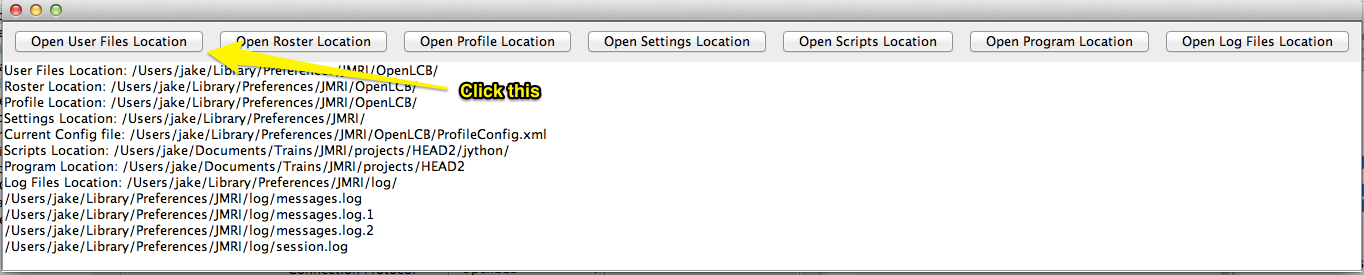
This will open a window on your desktop showing that directory.
On your command line, change directory to that location. (How you do this depends on what kind of computer you have)
Execute the following git commands:
git init
git add .
git commit -m"initial contents"
This will turn the directory into a git repository
and commit your current contents into it.
Now we move to GitHub and create a corresponding repository there. To do that
- Sign into your GitHub account
- Create a new repository on GitHub using the "New" button on your Repositories pane. Name it for your profile (to reduce confusion).
- Click the button named "(downarrow) Code" and copy the URL for your
repository. It will be something like
https://github.com/myaccountname/myreponame.git - Back on your own computer, enter the
git remote add origin https://github.com/myaccountname/myreponame.gitwhere the URL is the one you copied from GitHub.- Finally, push your directory contents up to GitHub using the command
git branch -M main git push --set-upstream origin main(The-u originoption is a one-time thing to associate the repository on your computer with the one on GitHub.) - Finally, push your directory contents up to GitHub using the command
At this point, you have a working setup. When you make changes in your
profile directory, you can record them in git with the usual
"git commit"
command, and move them to and from github with
"git push" and
"git pull"
as usual.
Finally, open JMRI, go to the Load and store pane in the Preferences, and select the checkboxes to exclude dynamic content. This omits various time and version information from the XML files that JMRI writes, which will reduce un-necessary merge conflicts as you work with those XML files. Commit this change and "git push" it to GitHub.
Step 2 - Sharing To Another Computer
The only steps you need to do on subsequent computers are:
- "git clone" with the roster URL to make your initial download of the repository ("git pull" after that)
- Preferences -> Roster -> Roster -> Roster Location -> Reset. Do not enter a Roster Location. That way it will follow the User Files Location.
- Preferences -> File Locations -> User Files Location and set it to the JMRI folder you created in with the "git clone".
Sharing Existing Content Using Sneaker Net
First, copy the entire profile directory from one of your computers to the USB stick. This will be a master that you're moving around. (You can also directly 'git clone' onto the USB stick.)
Then, from your computer's JMRI preferences Git directory, you can bring the USB stick up to date with your directory with
git commit -m"really lucid comment" .
git push /path/to/USB/directory
Similarly, you can get the contents from the USB stick with
git pull /path/to/USB/directory