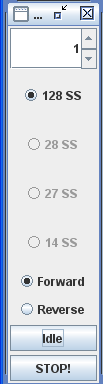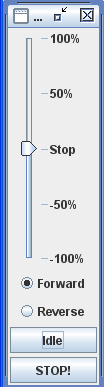- Installing JMRI®
- Getting Started
- Using DecoderPro3®
- DecoderPro3® Programming Modes
- The Basic Programmer
- The Comprehensive Programmer
- Function Labels and Roster Media
- DecoderPro3® Main Window
- Error Messages
DecoderPro3® Main Window
JMRI® Throttle Window - Control Panel
Throttle Control Panel
|
|
|
|
After you have established an address for the throttle, you should be able to run the train on your layout. The Control panel is used to control the speed and direction on your locomotive when the throttle is used to operate on a layout. The throttle slider controls the speed and indicates the percentage of power from Stop to 100%. Use mouse to drag the slider to the desired speed Alternately, the slider may be set to STOP in the middle and move to + 100% or to -100% to control locomotive speed. In the Step mode the up and down arrows control the speed one step at a time, or you may enter a number into the text box area between 0 and the max step indicated. Forward and Reverse set the locomotives direction. executes an emergency stop, locomotive stops immediately overriding any BEMF or momentum programmed into the decoder. stops the locomotive smoothly using any momentum setting programmed into the decoder.. |
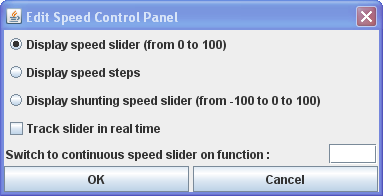
|
Control Panel Properties may be set by right clicking on the Throttle Control
Panel(Speed), the Edit Speed Control Panel dialog is displayed. This
allows you to select either of the two slider or step speed control
Display Speed Slider(from 0 to 100)-- displays the Throttle Control shown at the left Display Speed Steps -- displays the Throttle Control shown in the middle Display shunting speed slider(from 100 to 0 to 100) -- displays the Throttle control shown on the right Track sider in real time Switch to contiuous speed slider on function: Enter the function from the Function Panel that you want to use. Sets the selections Cancels any settings |
||