Using JMRI® to Operate Trains
OperationsPro: Routes pane
A Route is a series of Locations that a Train will visit. After adding Locations to a Route, you can decide if the Train will stop at a Location for work. Routes can be point to point or out and back.
Operations Demo Panel showing Locations and connecting trackwork over which Routes could be defined:
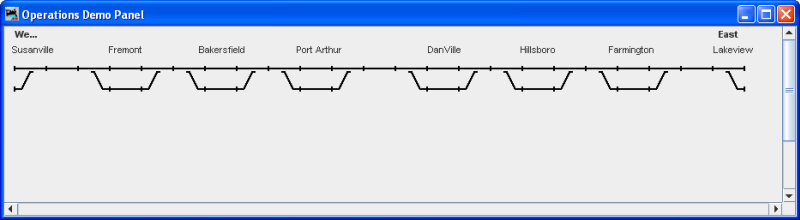
All Routes in your OperationsPro Roster are listed in the Routes window with their status. "Orphan" means it has currently not been assigned to a Train.
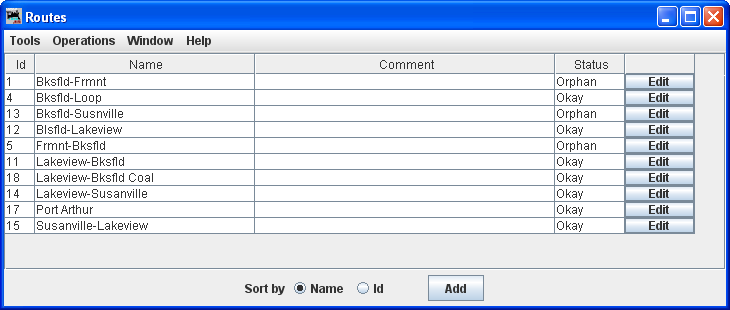
Body of Routes pane
The Routes pane lists all the Routes defined for your Railroad:
Id column - Route Id is assigned by
OperationsPro
Name column - Name of Route
Comment column - Any comments that you wish to include for each Route
Status column - Indicates the state of the Route:
Name column - Name of Route
Comment column - Any comments that you wish to include for each Route
Status column - Indicates the state of the Route:
- Okay - Route is assigned to a Train
- Orphan - Route has not been assigned to a Train
Bottom of Routes pane
Sort by Name Id establishes the sort order of the Routes in the list.
opens the Add Route window allowing you to add Routes to your Operations database.