- Installing JMRI®
- Getting Started
- Using DecoderPro3®
- DecoderPro3® Programming Modes
- The Basic Programmer
- The Comprehensive Programmer
- Function Labels and Roster Media
- DecoderPro3® Main Window
- Error Messages
DecoderPro3 Advanced Feature
Function Labels Pane
This pane is opened from the button the DecoderPro3 main window.
This pane is more than a scratch pad to keep track of what happens when function buttons are pushed. It also interacts with the JMRI throttle.
The Function Labels Tab makes settings for the Software Throttles within JMRI. Primarily the on-screen throttles, but some of the settings are mirrored on smart-phones (iPhone/Android) using the WiThrottle interface.
When you use the roster pull-down on the JMRI throttle to select a loco from your roster, the function buttons will be marked with the descriptions you have entered for those functions in this pane.
In this example, the Function keys on the T hrottle will be labeled for the locomotives sounds and lighting functions.
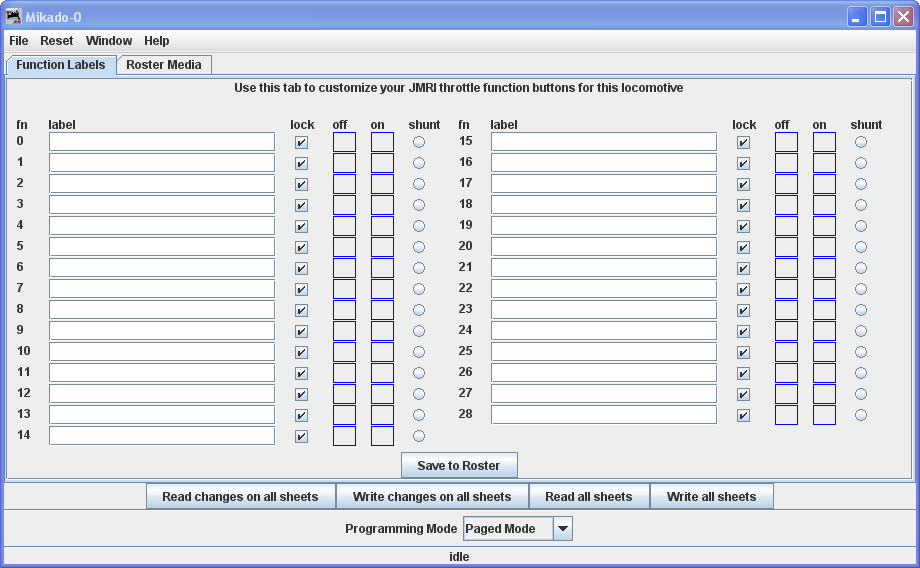
Using the checkboxes, space holders and the radio button to the right of each function may be set to:
| lock |
Makes the function button "latching" or "non-latching". When the box is checked the function is "locked" or "latched". Latched Function when pressed will stay on(down position) until pressed again i.e. Function button labeled "Bell" would ring until pressed again. Unlatched Function when pressed toggles on and then off. i.e. Function Button labled "short horn", when pressed provides one blast of horn. |
| off | Place holder for icon that is displayed on Function Button when it is in off state. |
| on | Place holder for icon that is displayed on Function Button when it is in on state. |
| shunt | Sets "virtual" funtion key for software throttle. The "lock" option also needs to be set simultaneously with the "shunt" virtual function key activation. When this Function key is pressed the throttle speed slider on the software throttle changes to "center off" style for shunting, rather than the "full-range with separate direction key" |
You may drag and drop icons into the off or on space holder here or in the Throttle Function pane properties.
You may also edit the function button text in the JMRI Throttle and save those changes to the selected Roster entry. To use these changed entries in the future, make sure you click on the to save these values into the Roster entry that is in use.