- Installing JMRI
- Getting Started
- Using DecoderPro3®
- DecoderPro® Programming Modes
- The Basic Programmer
- The Comprehensive Programmer
- Advanced Features
- DecoderPro3® Main Window
- Error Messages
DecoderPro3® Main Window
JMRI® Throttle Window - Function Panel
Throttle Function Panel
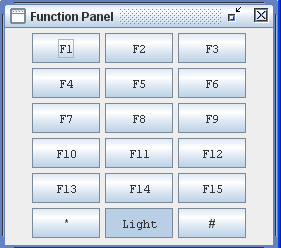 |
The Throttle Function Panel allows you to select the decoder functions from F0 through F15 on first overlay and F16 through F28 on second overlay. Many new Sound decoders use up to 28 functions.. use the to toggle between the two overlays If you have entered Function labels, the label text will appear on the throttle Function buttons. Another way to change the labels on the function buttons, is to right click on the button that you want to edit, the word Properties.. is displayed and when clicked on, an Edit Function Button dialog box will be displayed.
|
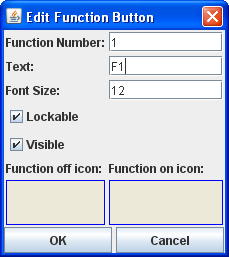 |
Edit Function Button allows you to edit the text displayed on the button and the function assigned. Function Number: text box to set the function assigned to the button. Warning!!! Make sure you do not assign the same function number to more than one button, otherwise, undesirable results may occur Text: the text you want displayed on the button. Font Size: Select the font size in points. Lockable - locks the function when button is clicked. eg makes the button a push on / push off button. Visible - makes the button visible. When unchecked the button will not show in the panel. To restore use the View menu and select Show All Function Buttons option. Function off icon: Drag and drop icon of your choice into the box. To remove icon right click and click on Remove. Function on icon: Drag and drop icon of your choice into the box. To remove icon right click and click on Remove. sets all the values edited. exits dialog without change. You can use the Save button on the Address Panelto save the edited functions to your locomotives Roster entry. |