- JMRI Clinics Archive
- JMRI presentations on NMRA National Conventions and elsewhere:
- NMRA 2025 clinics
- NMRA 2013 clinics
- NMRA 2012 clinics
- UK 2011 clinics
- NMRA 2011 clinics
- NMRA 2010 clinics
- NMRA 2009 clinics
- NMRA 2008 clinics
- Nick Kulp's 2004 PanelPro clinic
- Lots of info!
- JMRI Clinics
- Archived JMRI presentations on NMRA National Conventions and elsewhere
- JMRI User Gallery
- People have used JMRI to do some great things for the model railroad community.
Our Gallery page highlights some of these. - Apps using JMRI
- Showcase of third party apps that connect to JMRI
- JMRI Code Visualisation
- Get an impression of the parts that make up JMRI Code
- Applications
- By the community of JMRI.org:
Signal Mast Logic - Adding Turnouts and Sensors to JMRI
The first stage of constructing our layout within JMRI is to make entries in the Turnout Table and the Sensor Table. These define the turnouts and the occupancy sensors on the layout.
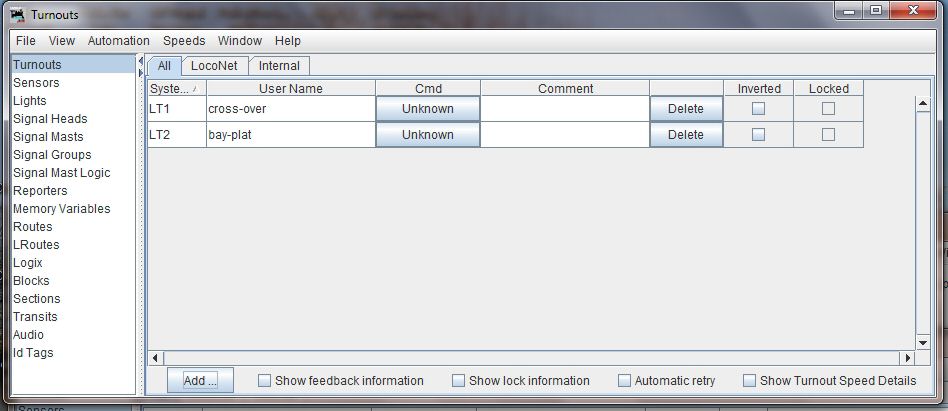
The above shows the turnout table with two entries.
Turnouts can be added with the "Add..." button. Our finished turnout table for the layout will have three entries, one for each of our turnouts.
Note that we give them a meaningful "User-Name", it is much simpler to work with meaningful names, and also subsequent hardware changes are quicker and easier if "User-Names" are used within JMRI.
From the table, it is possible to control the turnouts by clicking on the button in the "Cmd" column - this is useful for testing that the table is correctly constructed !
A similar set of entries are required for sensors in the Sensor Table.

In the extract above, we have four LocoNet sensors (prefixed LS) and four internal sensors (prefixed IS). The LocoNet Sensors will show "active" when the hardware sensor detects stock on the track. Where we don't have physical hardware, but anticipate needing a sensor, an Internal Sensor (prefixed IS) is added.
As with the Turnout Table, it is important to give things meaningful entries in the field "User-Name".
The video below will step through the addition of items to the Turnout and Sensor tables:
The download below contains the JMRI file for the work so far, it can be saved locally and opened with "Open Panels.." on the "Panels" menu of JMRI.
[ Link to download file - use "Save As" to save this file ]