- Installing JMRI
- Getting Started
- Using DecoderPro®
- DecoderPro® Programming Modes
- The Basic Programmer
- The Comprehensive Programmer
- The Advanced Programmer
-
- Starting Advanced Programmer
- Function Labels Pane
- Roster Media
- Expanded Basic Pane
- Motor Control Pane
- Speed Control Pane
- Speed Table Pane
- Function Mapping Pane
- Lights Pane
- Consisting Pane
- Advanced Features Pane
- Analog Controls Pane
- Sound Pane
- Sound Levels Pane
- Global CV Pane
- Manufacturer-Specific Pane
- Printing the Decoder Data
- DecoderPro® Main Window
- JMRI® Operations Program
- Creating a Decoder Definition
- Error Messages
Using JMRI® to Operate Trains
Operations Cars Window
This window is opened from the Location Window Tools menu, Show Cars.
The cars window allows you to edit your car roster. You can enter a car's number, road, type, length. The program will automatically calculate the car's weight based on length and the scale you are modeling. Optionally the car's color, build date, load and owner can be added. You may want to switch a group of cars as a unit, then you create a "kernel". You can assign any number of cars to a kernel but the type of the first car assigned will be used by the program to determine if the kernel is allowed at a location. The entire length of the kernel is used to determine if the cars in the kernel will fit. Note that the program also includes space for the car's couplers when calculating the length of a kernel.(group of similar cars)
The complete roster of cars is displayed. At the bottom of the page is a series of radio buttons that allow you to select the sort order.
Opens theAdd Car window and allows you to add a new car.
Saves the car roster to disk.
Used to find a car by its road number. The wild card may be used "*" when entering a car number. for example, if you want to find all the cars with a number ending in 345 , enter *345 then press each time pressed the next car with the 345 ending will be displayed..
To the right of each car entry:
opens theSet Car LocationWindow.
opens the Edit Car window, similar to the Add Car Window
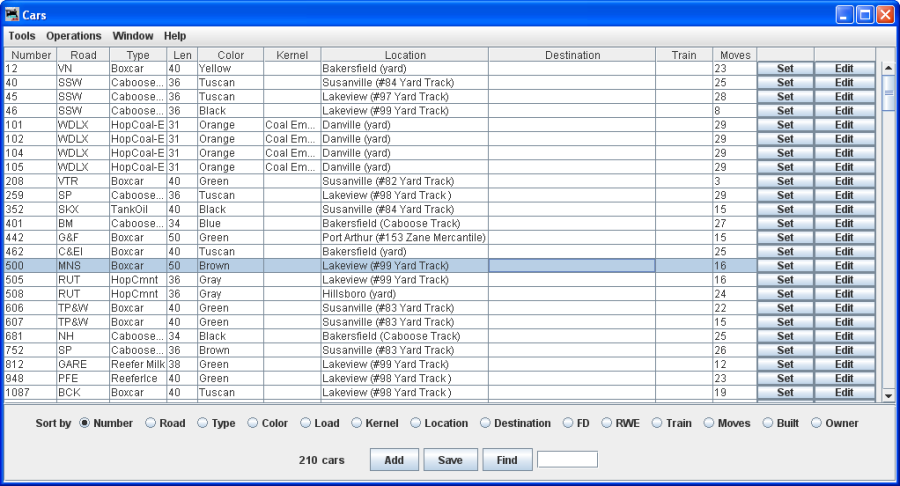
Menu Bar
Tools-
Roster -->
- Import from File
Opens the Open dialog box, to import a roster of cars if you already have a list of cars in a database. The import function requires an ACSII text file, with one line for each car. The car import requires four attributes and the order is car number, road name, type, and length. An example of a correct format:
336 GCR Flat 40
655579 UP Boxcar 40Optionally you may include additional attributes in the following order: weight, color, owner name, date built, and location. Check the Windows help file for further information.
- Export to File

- Delete all Cars
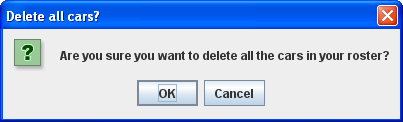
- Print
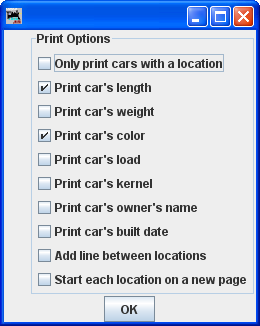
- Print Preview
Print options dialog displays, opens output in printer preview window.
- Import from File
- Modify Locations by Car Type
- Modify Trains by Car Type
- Set Cars
Operations
-
Settings
Opens Operations Setting window.
- Locations
- Cars
-
:Locomotives
Opens Locomotives window.
-
Routes
Opens Routes window.
-
Trains
Opens Trains window.
Opens Locations window.
Opens Cars window.
Window
Help