Edit Turntable
A Layout Editor turntable is a schematic representation of a turntable on the layout. A turntable is drawn as a circle with a variable number of track connections, called ray tracks. Each ray track is drawn as a short stub track radiating from the turntable circle. A track segment should connect to each ray track. Most of these track segments will connect a ray track to an end bumper. The distance of each ray track connection point from the turntable circle is fixed, but the direction of each ray track may be varied by dragging its connection point around the turntable circle. Any number of turntables may be added to a panel, and each turntable may have any number of ray tracks.A turntable is added to a panel by selecting Add Turntable in the panel's Option menu. New turntables are placed at the center of the panel, and should be moved to desired locations by dragging its center point with the meta key pressed (right button drag on Windows). When a turntable is added, it has four ray tracks located in up, down, left, and right directions. The turntable's popup menu has two items. Selecting Edit... brings up an Edit Turntable dialog, and selecting Remove deletes the turntable and any track segments connected to it. Before a turntable is actually deleted, the program asks for verification of that action.
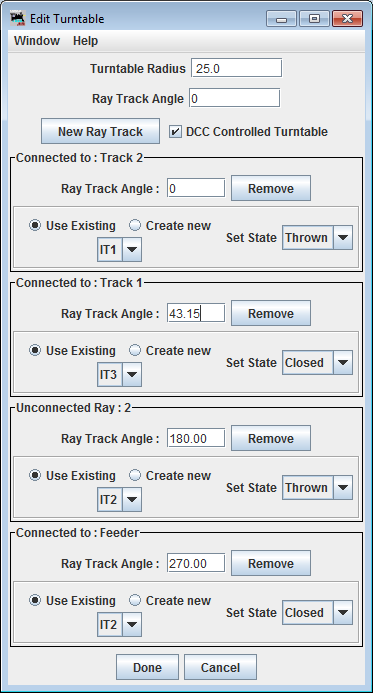 The Edit
Turntable dialog allows the following
The Edit
Turntable dialog allows the following
- Radius of the turntable circle to be changed
- New Rays to be added
- Angles of Ray to be altered
- Rays to be removed
- Automation to be configured
Ray track angles are measured from the vertical in a clockwise direction. So, thinking of an analog clock, an angle of 0 degrees is exactly vertical (the 12 o'clock position). Similarly an angle of 90 degrees corresponds to the 3 o'clock position, 180 degrees to 6 o'clock, 270 degrees to 9 o'clock, and so on. Angles are always entered in degrees.
To add a ray track, enter the angle corresponding to it's desired position in Ray Track Angle, and click New Ray Track. The turntable shows the new ray track immediately. To delete a ray track, find it in the connection list and press Remove. The ray track, and any connected track segment are immediately deleted from the panel. Caution: There is no undo for these operations.
DCC Controlled Turntable
When this is selected it allows for control of turntables (and drivers) that use DCC turnout
addresses to set the turntable to various positions. Such examples are the LDT TT-DEC or
Heljan DCC Turntable. For each Ray, select or create the DCC turnout address and the position
required to set it.
To set the turntable to the desired position, simply click on the ray that you wish the
turntable to be aligned with.
Note: An easy procedure is possible for accurately aligning ray track connection points and end bumpers so that each track segment extends through the center of the turntable. After positioning the center of the turntable, and after adding ray tracks where needed, expand the radius of the turntable by a factor of three to four. Then add end bumpers adjacent to (or on top of) each ray track connection point. After shrinking the radius back to its final radius, add track segments. Track segments will be aligned fairly precisely to the turntable center.
Thanks and congratulations to all who contributed! Contact us via the JMRI users Groups.io group.
Copyright © 1997 - 2024 JMRI Community. JMRI®, DecoderPro®, PanelPro™, DispatcherPro™, OperationsPro™, SignalPro™, SoundPro™, LccPro™, TrainPro™, Logix™, LogixNG™ and associated logos are our trademarks. Additional information on copyright, trademarks and licenses is linked here.
View the