Consist Tool
Using the Consist Tool
When you first open the consist tool, you will see a screen similar to the following:
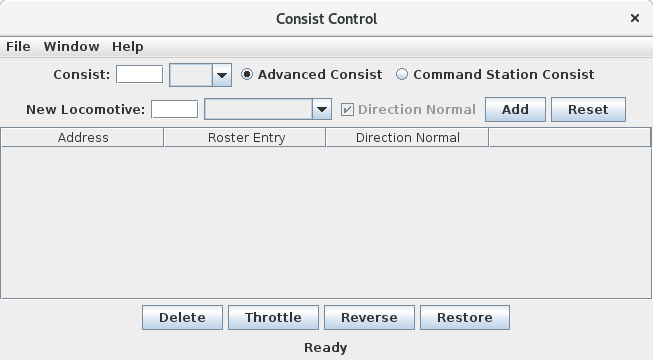
The buttons on the top row are used to select between an Advanced (or Decoder Assisted) Consist and a Command Station Assisted Consist. If the Command Station Assisted Consists are not supported by the tool for your system, these selections will be grayed out.
The box Next to the label Consist: is used to specify the consist ID. For Decoder Assisted Consists, this should be the short address used to identify the consist. For Command Station Assisted Consists, this value may automatically be filled in with the lead locomotive address when you try to add it to the consist.
Adding a typical ID for a Decoder Assisted Consist should look like the following:
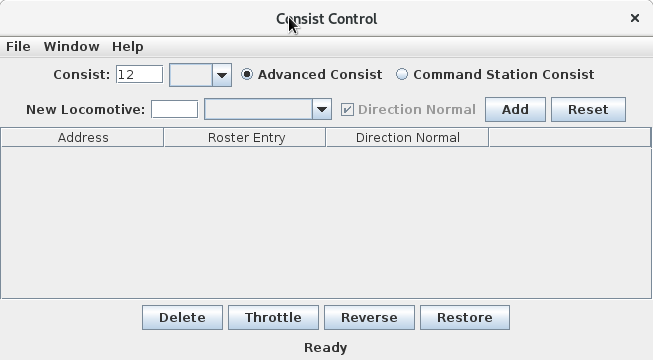
The second line of the consisting tool is used to add locomotives. A locomotive may be added either by entering it's number in the box next to New Locomotive or by selecting it's number from the roster drop down box.
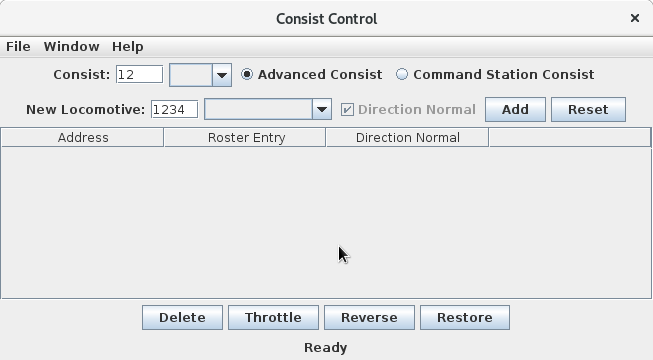
Clicking the add button will add a locomotive to the consist, and it will appear in the list below the second line.
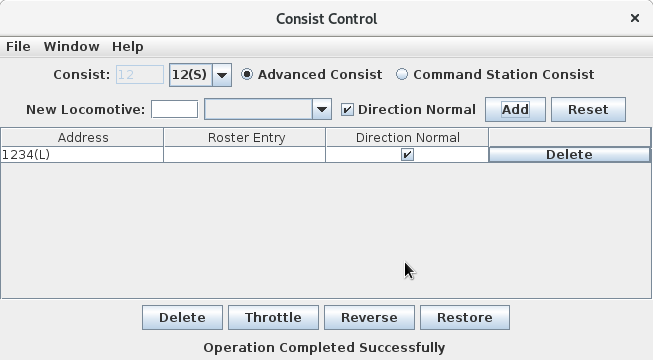
Clicking the reset button will clear the information for this locomotive.
The Direction Normal checkbox is used to determine if the locomotive is traveling in forward or reverse when the consist is traveling forward.
You may notice from the previous screen shots that this box is grayed out until a lead locomotive is selected. With subsequent locomotives, you can check this box to indicate the direction of the locomotive relative to the lead locomotive.
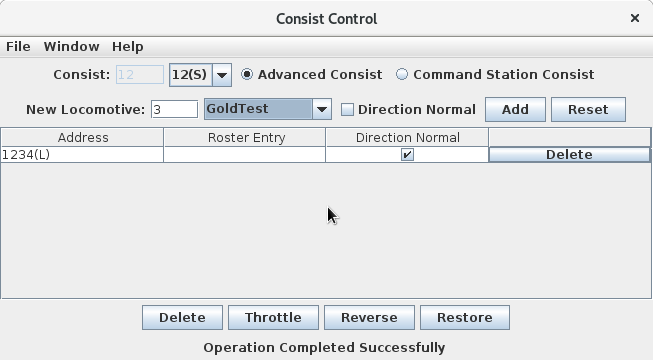
After adding the second locomotive to the consist, with the direction reversed, you should see something like the following:

If you made a mistake, and add a second locomotive to the consist with the wrong direction, you can change it's direction simply by clicking on the checkbox in the Direction Normal column.
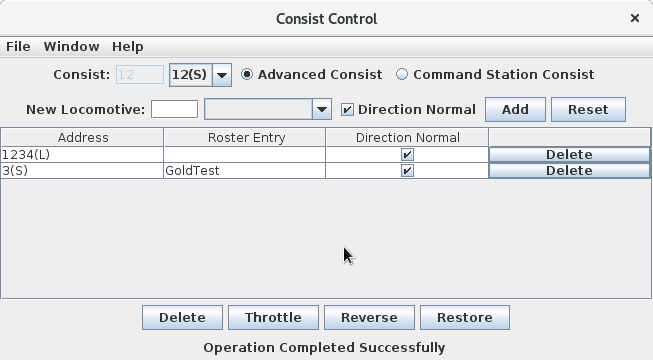
The direction of the lead locomotive cannot be changed once added.
To delete an individual locomotive from the consist, you can select the Delete button in the right most column of the appropriate row of the table of addresses.
To delete an entire consist you can use the Delete button at the bottom of the screen.
To Reverse the consist you can use the Reverse button at the bottom of the screen. This operation will cause order of the locomotives in the consist to reverse and the direction of each consist to change from normal to reverse and vice vera.
The throttle button at the bottom of the screen can be used to bring up a JMRI throttle for this address.
The Restore button at the bottom of the screen is used to force the consit tool to re-write the consist to the command station. This option is useful if either the consist has been erased from the command station and/or decoder memory. e
To Add a new consist, you can select the blank entry in the drop-down box next to the current consist's ID.
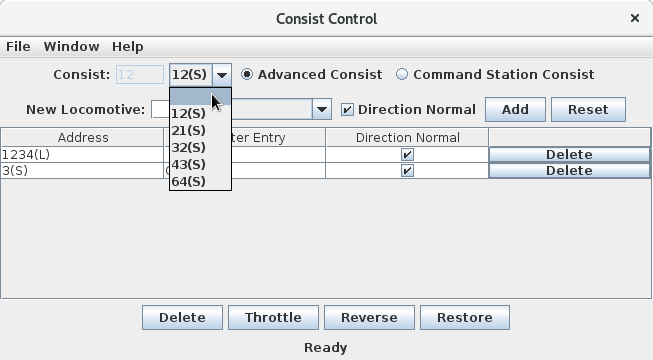
To Recall an existing consist, you can select the appropriate entry from the drop-down box next to the current consist's ID.
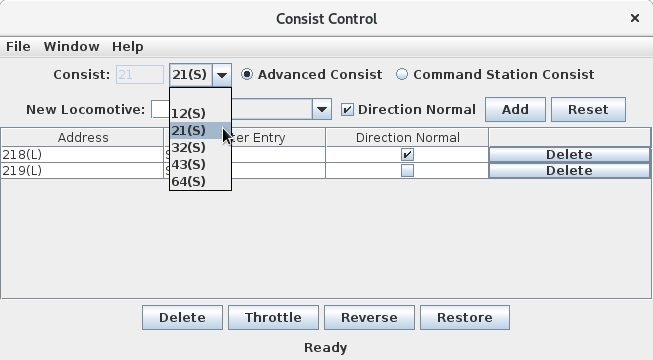
Begining with JMRI version 4.17.3, an option exists in the File menu to Scan Roster for Consists. This option reads the files of the roster and examines CV19 (The Consist Address). If a consist address is found, the locomotive is added to that consist. This operation does not write consist information to the command station.
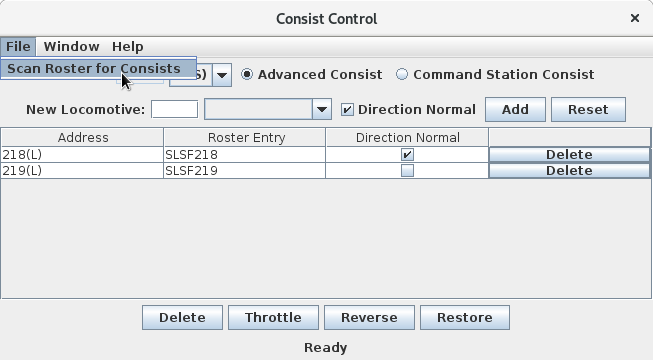
For more information on consisting and the JMRI consist tool, please see the main consisting page.
Thanks and congratulations to all who contributed! Contact us via the JMRI users Groups.io group.
Copyright © 1997 - 2024 JMRI Community. JMRI®, DecoderPro®, PanelPro™, DispatcherPro™, OperationsPro™, SignalPro™, SoundPro™, TrainPro™, Logix™, LogixNG™ and associated logos are our trademarks. Additional information on copyright, trademarks and licenses is linked here.
View the