Using JMRI® to Operate Trains
OperationsPro: Manifest Print Options
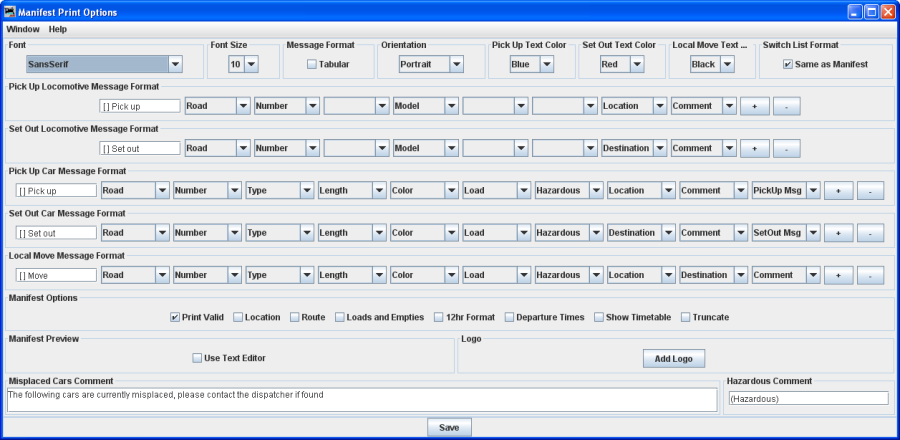
You can modify how JMRI® OperationsPro prints the Train Manifests and the amount of detail that the Build Report provides.
Print Options
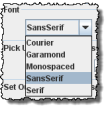
|
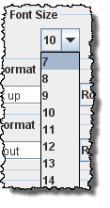
|
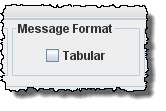
|

|
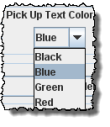
|
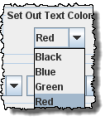
|
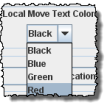
|
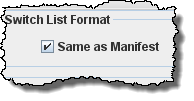
|
|
Select the desired Font and Size.
|
Select if you want the Manifest printed in tabular format. It works best with mono-spaced fonts, Courier or Monospaced. | Page Orientation |
Assign Manifest print color for Car or Locomotive Pick Up
|
Assign Manifest print color for Car or Locomotive Set Out
|
Assign Manifest print color when the operation is to move a Car from one track to
another at the same Location.
|
Select if you want the Switch List in the same format as the Manifest.
|
|
Pick Up Locomotive Message Format |
You may customize the messages for your Manifest and Switch List printing. Select formats from the dropdown menus. To remove an attribute, select blank. The Prefixes in the text boxes may be edited. If you want to use the text color options, the Set Out, Pick Up and Move prefixes must be unique. |
Set Out Locomotive Message Format |
|
Pick Up Car Message Format |
|
Set Out Car Message Format |
|
Local Mover Message Format |
Manifest Options
Each Location can have an optional comment. You can print these comments on your Manifest if
they are selected.
Print
Valid Prints the time of the train build, not the time the manifest was printed.
Location. allows
location comment for each car is selected
Route allows
comments about location for each car if selected
Loads and Empties to
show how many car loads and empties are in the train.
12hr Format default
is 24 hr clock
Departure Times to
print departure times on manifest
Show Train Schedule shows
which train schedule was used when train build was made.
Truncate Reduces the amount
of information at a location that has a separate switch list.
Manifest Preview
Use Text Editor
Logo
The button allows you to add a logo in the top right hand
corner of your Manifests and Switch Lists. Press
and select a file with the image you want to
display. Each Train in your Roster may have a different logo; this is set in Trains Setup
Misplaced Cars Comment
Allows you to add a notification for operators to be looking for Cars that have been misplaced.
Hazardous Comment
You can declare a car load as Hazardous.
- New Manifest and Switch List format: two columns, one for pulls and one for spots, with your Track names centered in each column.
- Add headers in Manifests and Switch Lists describing each of the Car attributes. Select "Print Headers" in the "Manifest Print Options". You can also customize all of the header text: "Manifest Print Options" panel -> Tools -> Edit Header Text menu.
Be sure to press after changing the Manifest Print selections.